How to collect logs using SideQuest
In some situations you may want to collect logs from MeetinVR to send to the developers in order for them to identify the problem you are having. This article will show you how.
Install SideQuest.
Launch SideQuest
Connect Meta Quest/Quest 2 headset with USB Cable to your PC
Allow access in the headset
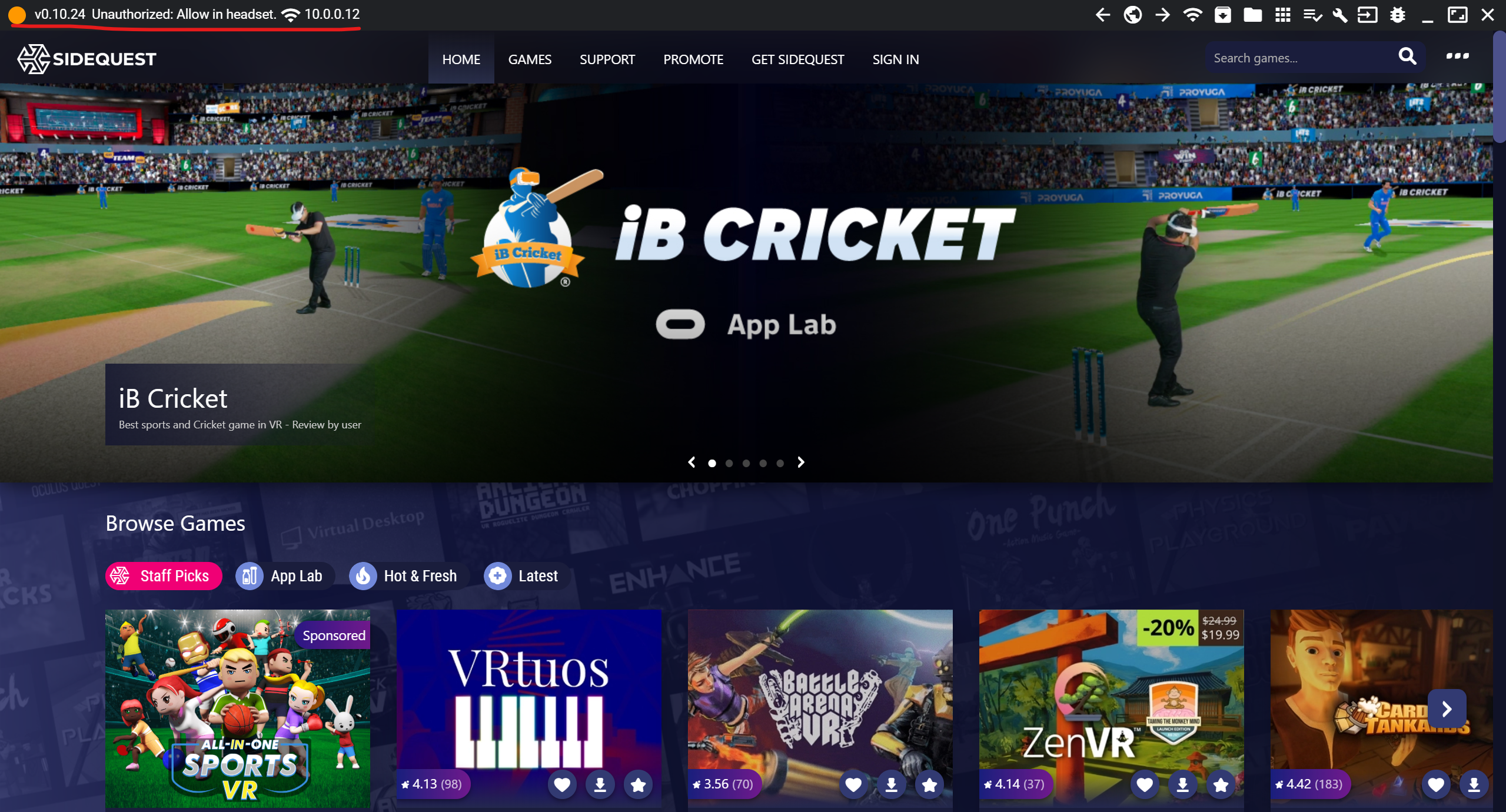
SideQuest will not have access to headset until given.
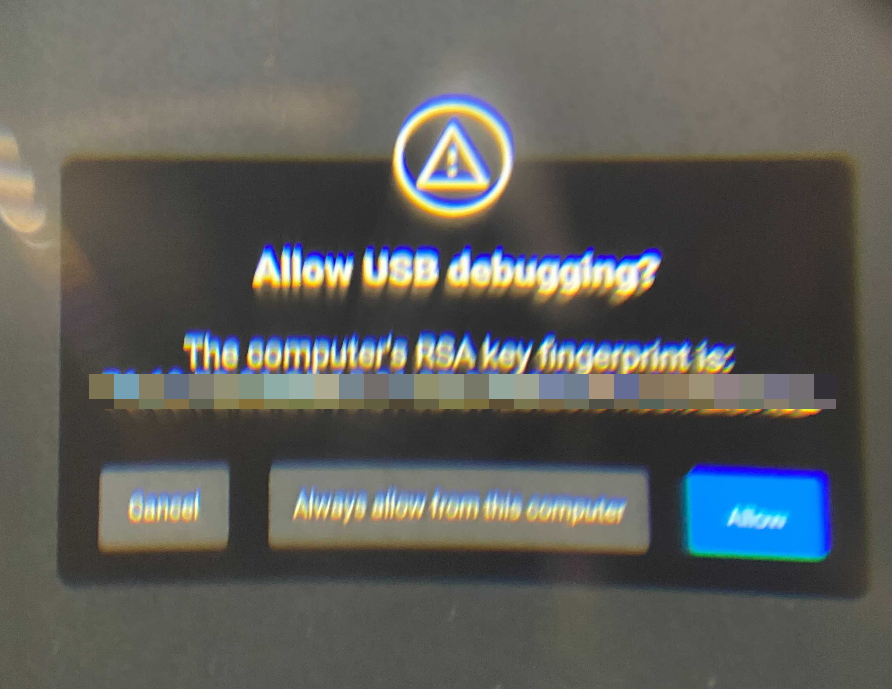
Giving access inside the headset
Verify access allowed
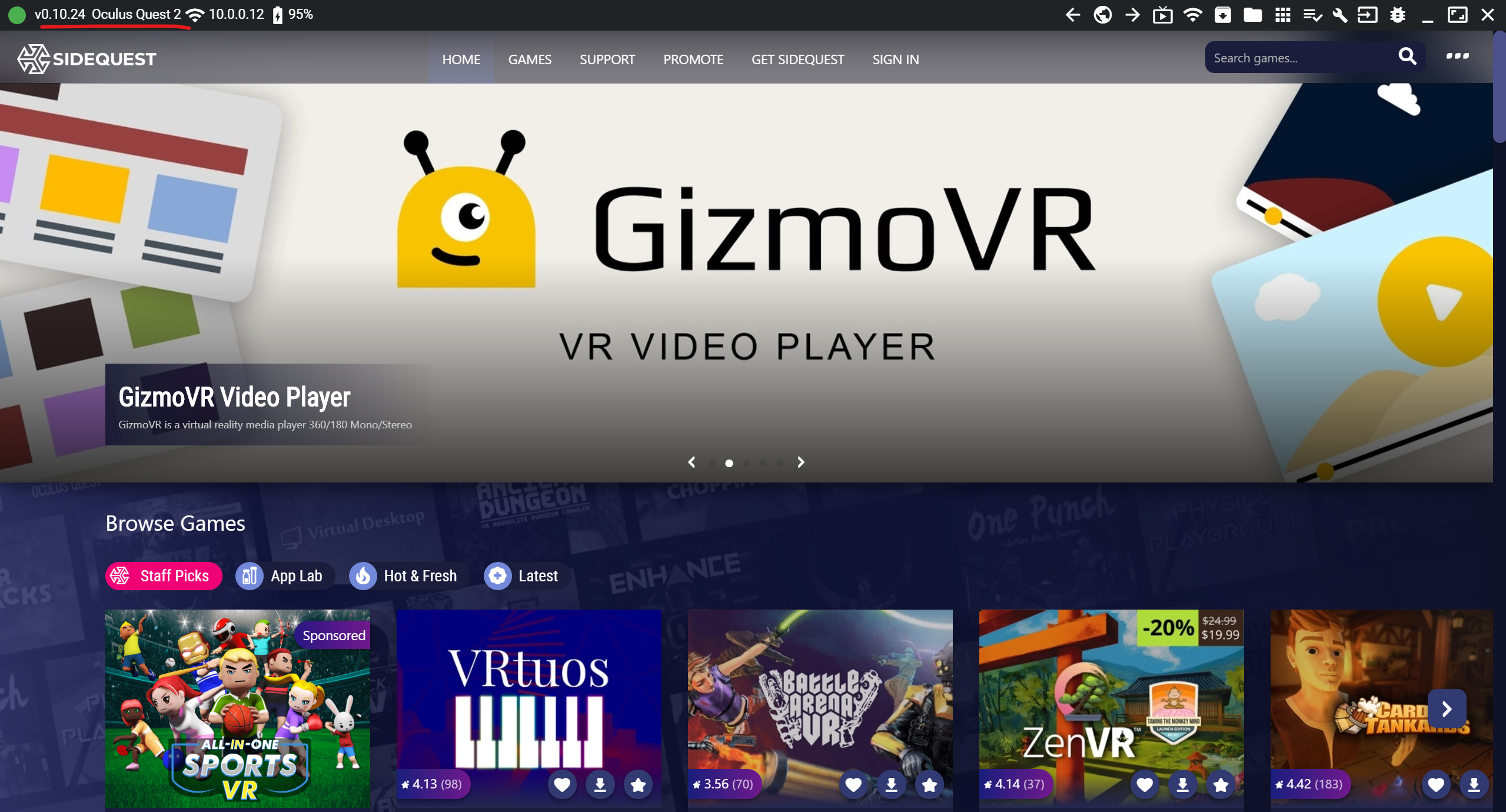
Check that the color is green and device name is showing
Run ADB commands
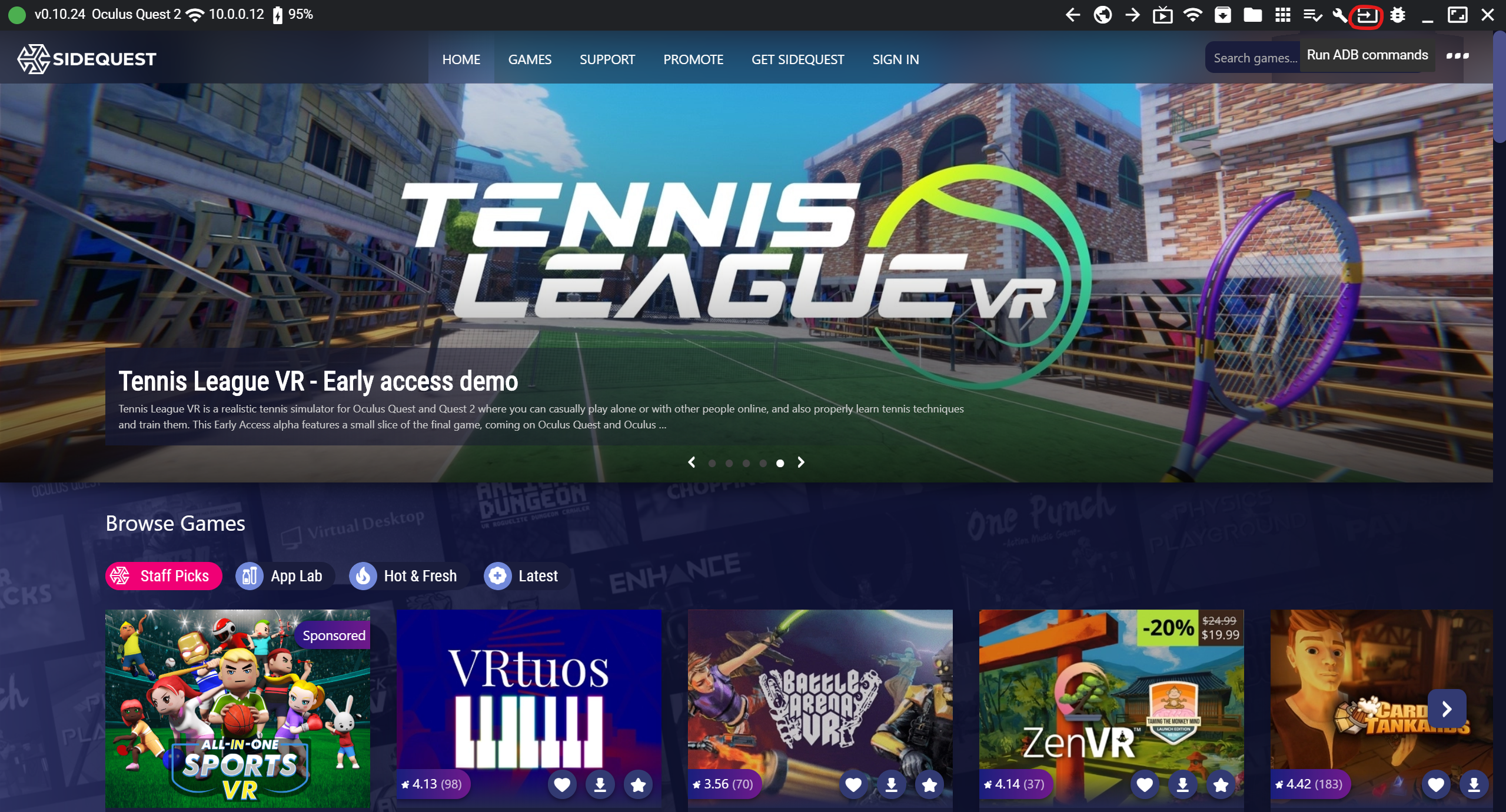
Select button in the top right corner
Run Logcat
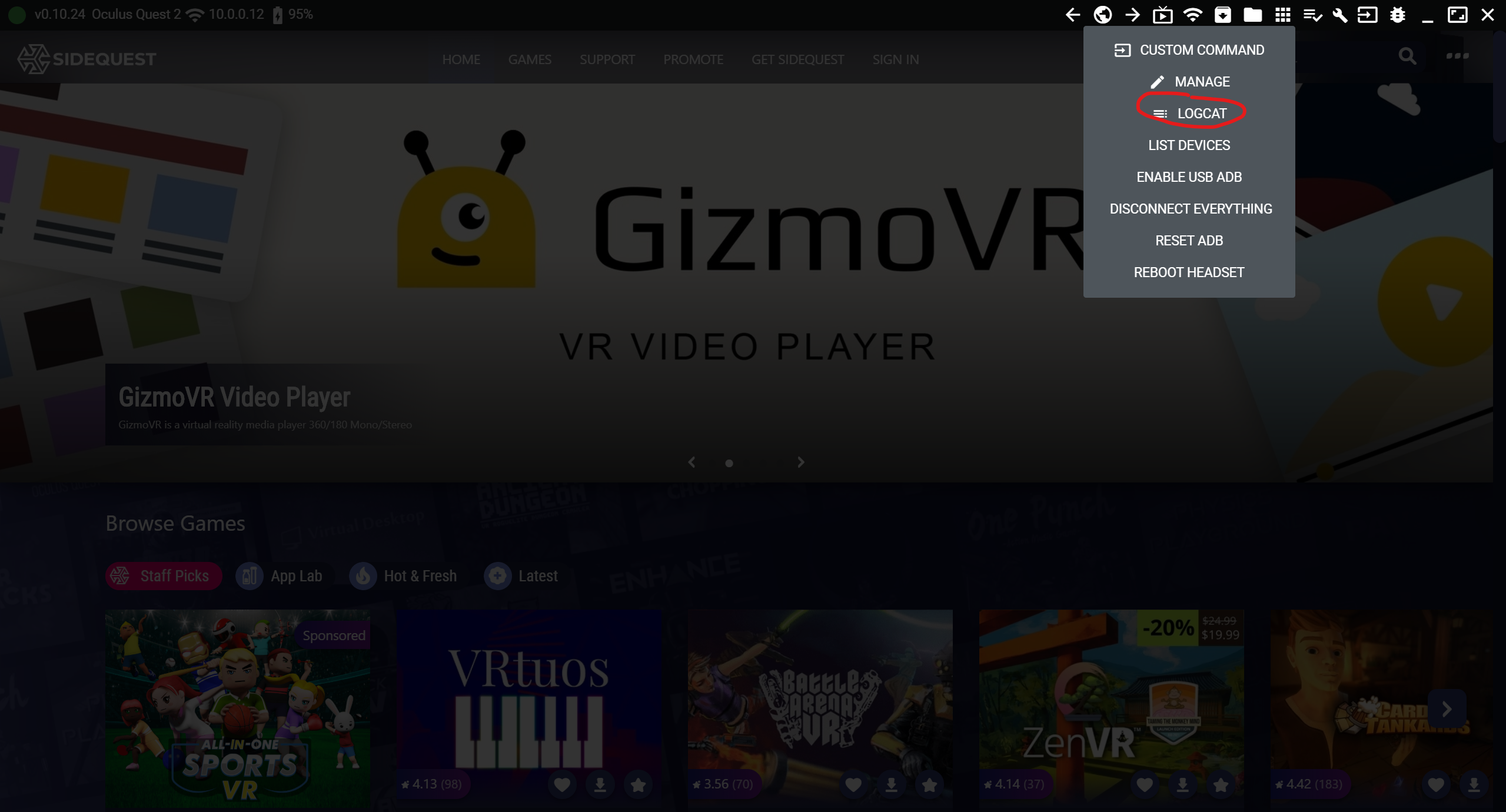
Select the Logcat option
Pick output folder
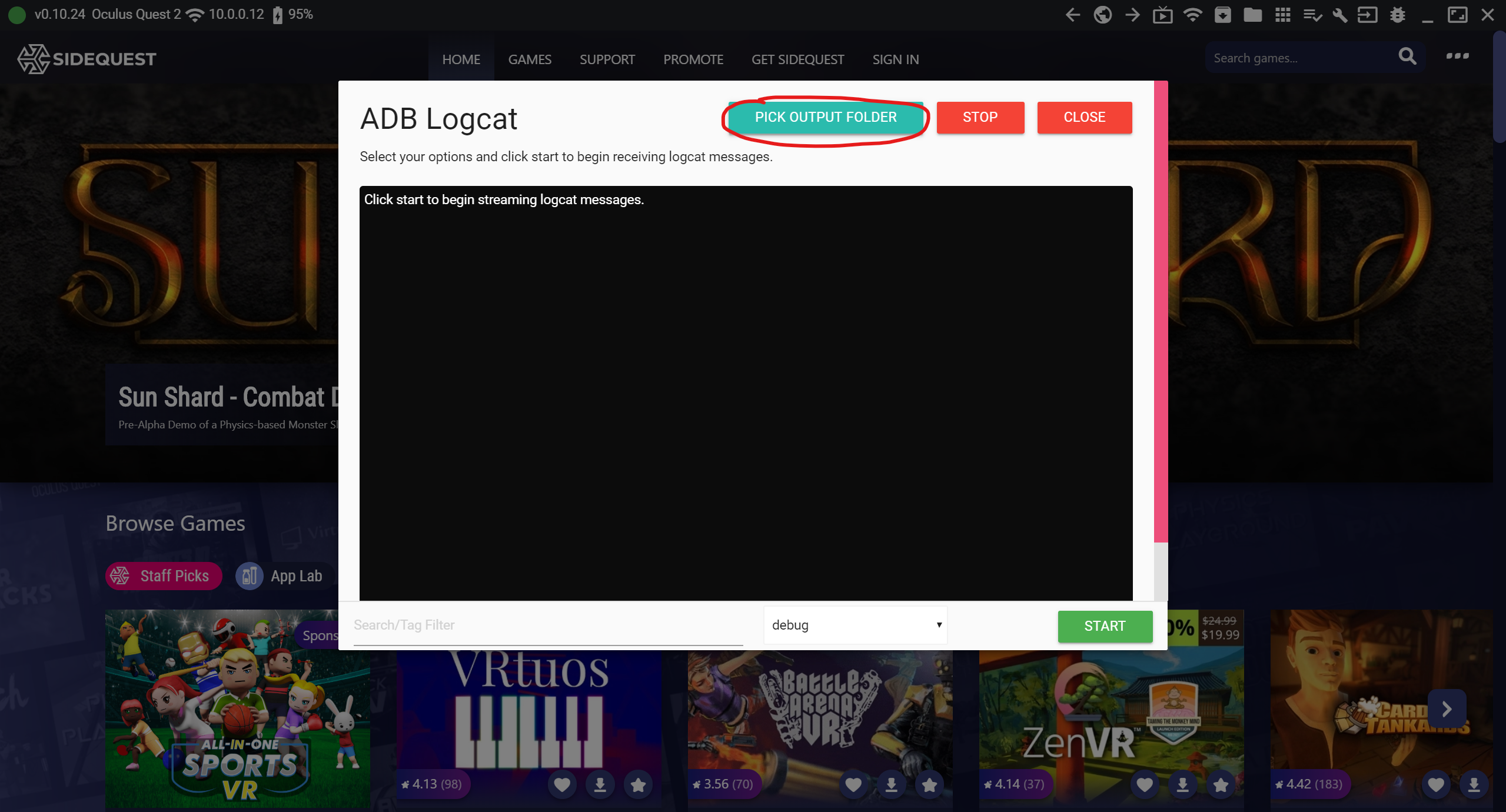
Click the blue button to select where the log file will be output
Start collecting logs
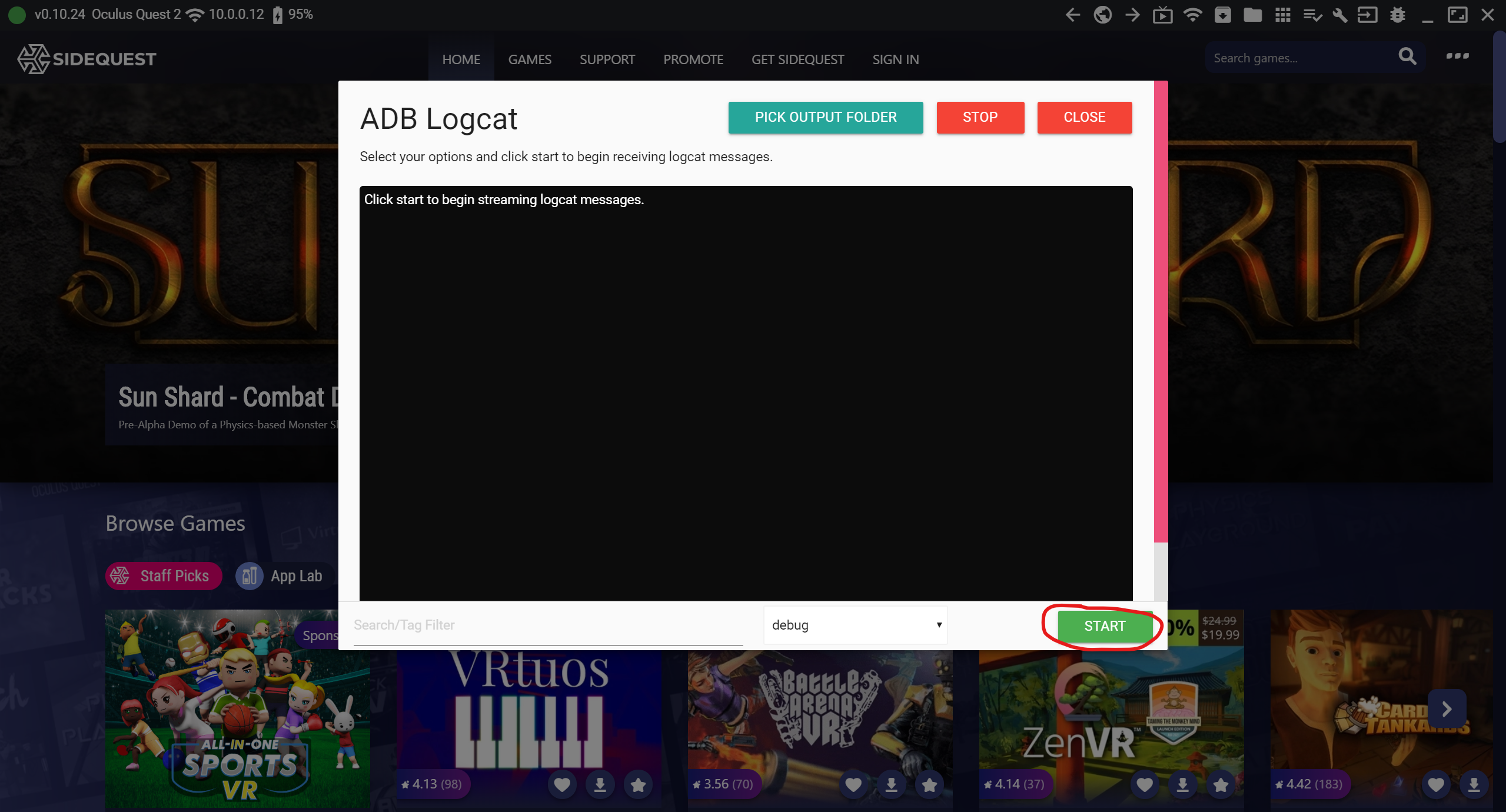
Start collecting logs from the headset.
Run MeetinVR on your headset
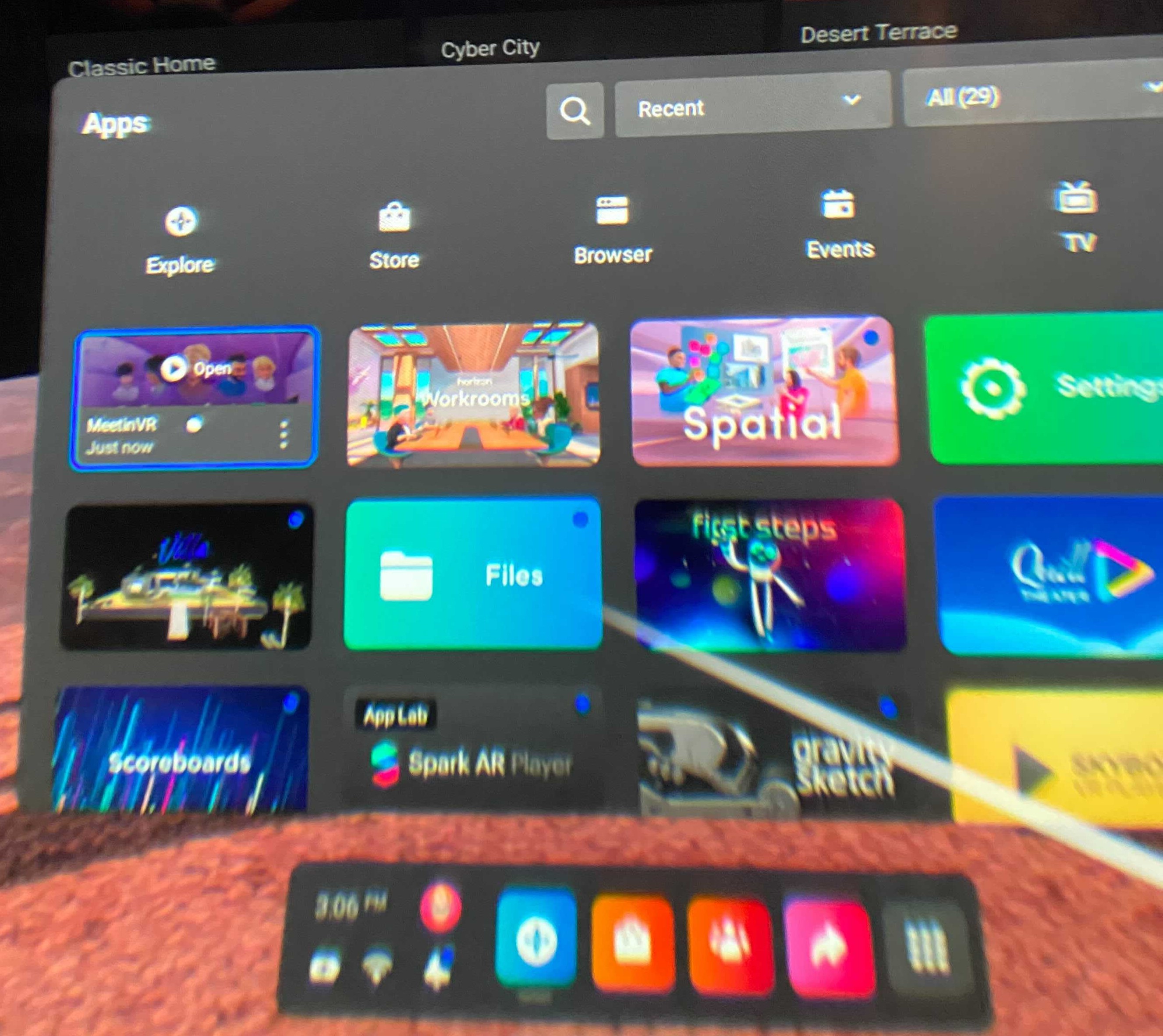
Find MeetinVR in the app library and open it.
Stop collecting logs
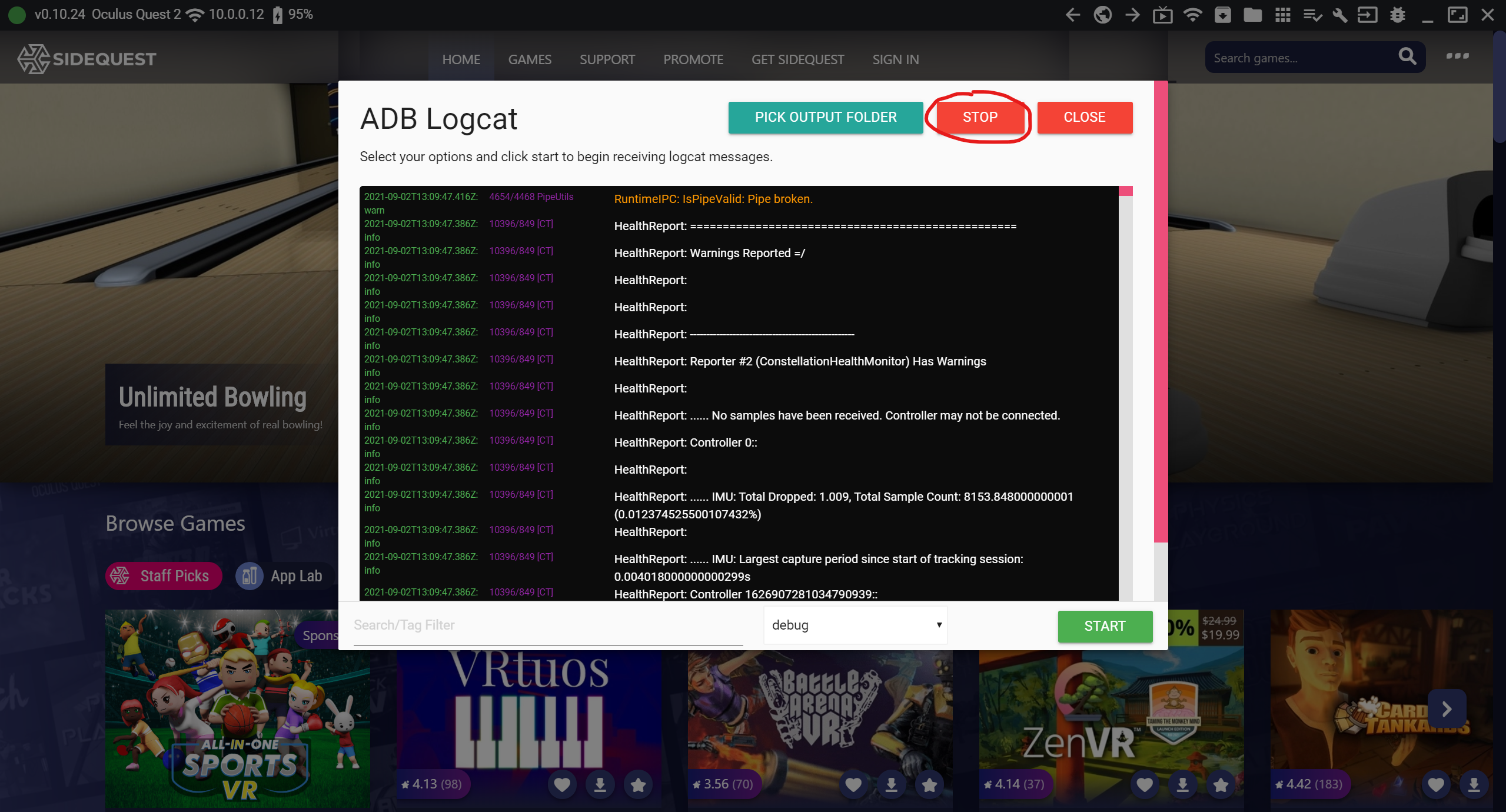
When you are done collecting logs stop it.
Get the log file from the selected output folder
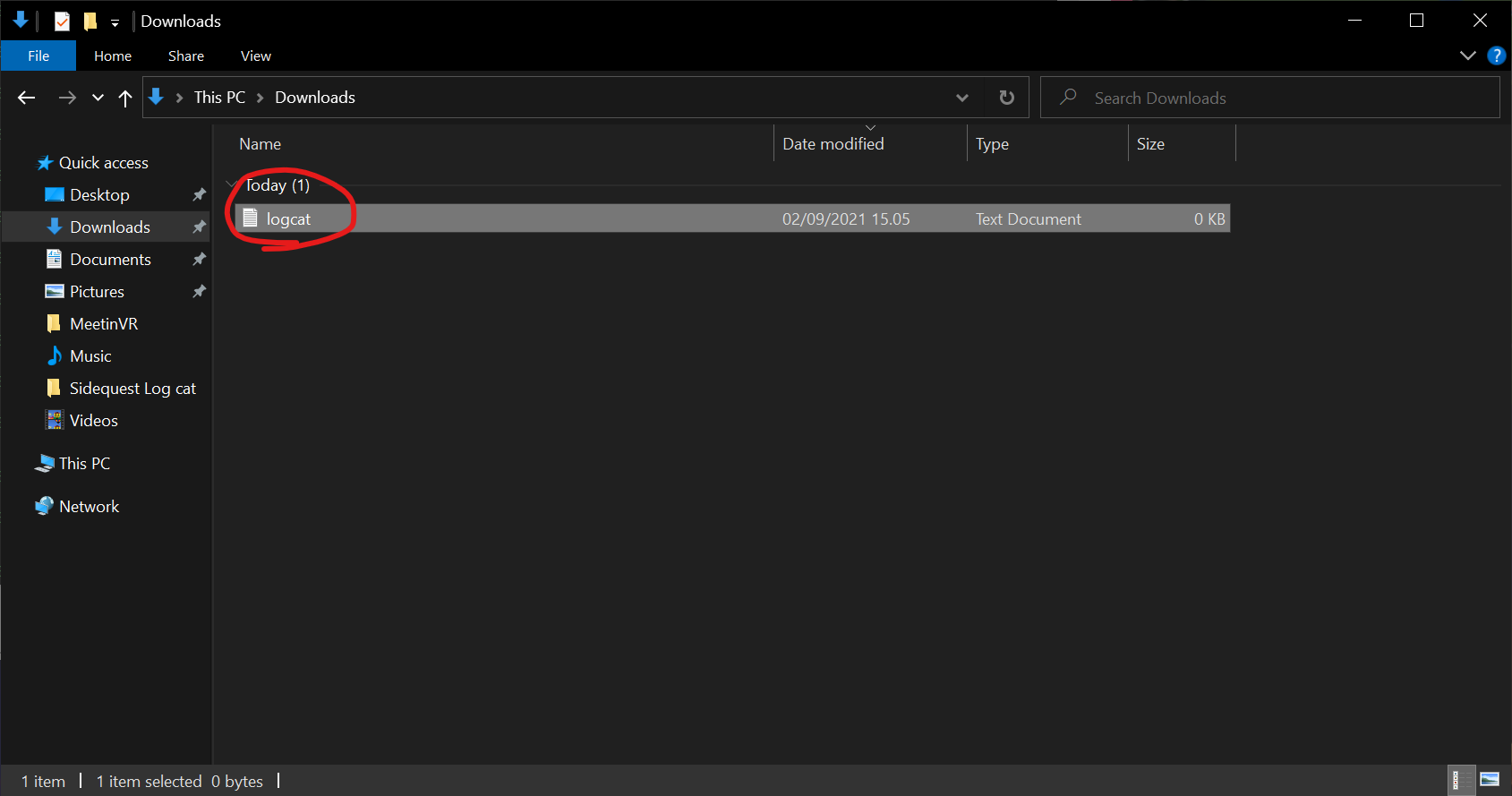
Find the file containing the logs in the folder that was chosen earlier.
