Recommendations for managing a meeting or event
Create a meeting on our web platform, adding all participants and also adding manager/moderator for the meeting. You can share the meeting code for users outside of your organization or users in your organization that were not added as meeting participants. Users added as participants will be able to see they are invited to the event in their VR tablets (in the upcomming meeting) and access without the need of inputting the meeting code.
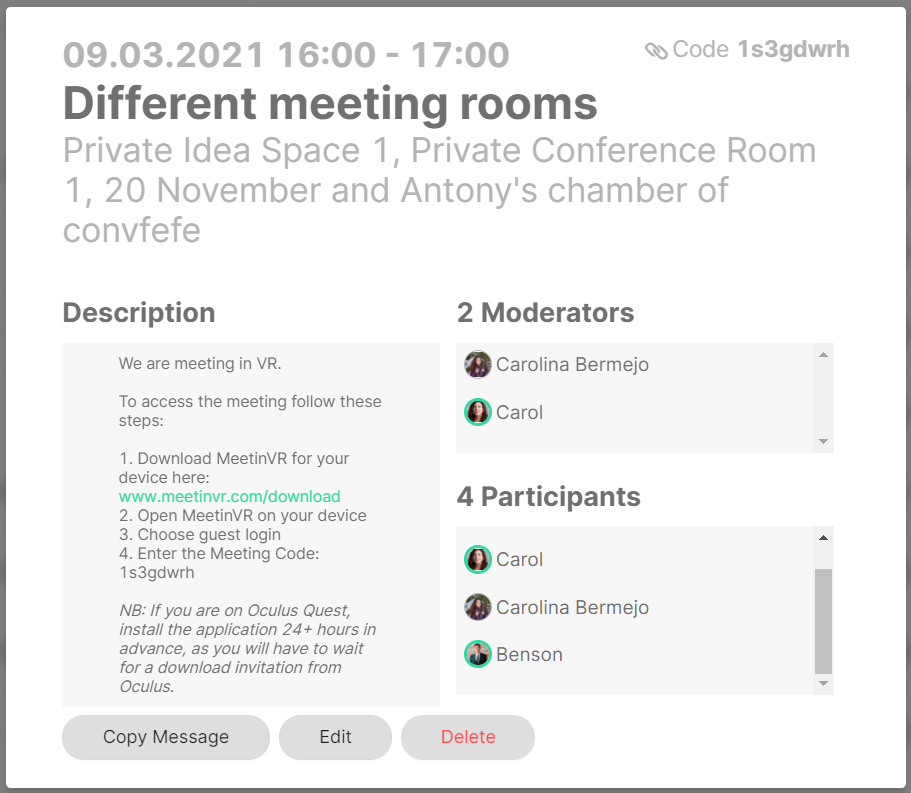
Example of both participants and moderators fields
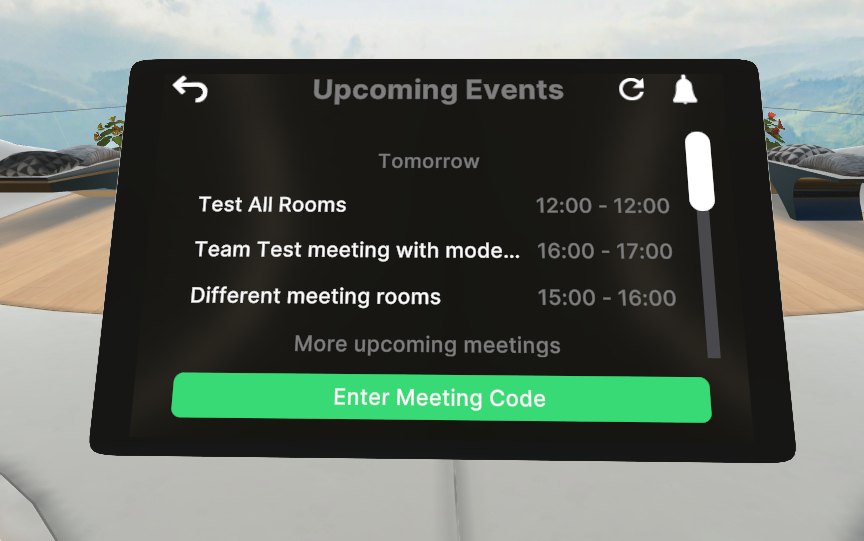
Example of meeting being shown for participants in the Upcoming Events list
2. We recommend a meeting manager joins the meeting before the meeting time, so they can choose the room they will start in. The meeting information will also inform of this room, as the image shows:
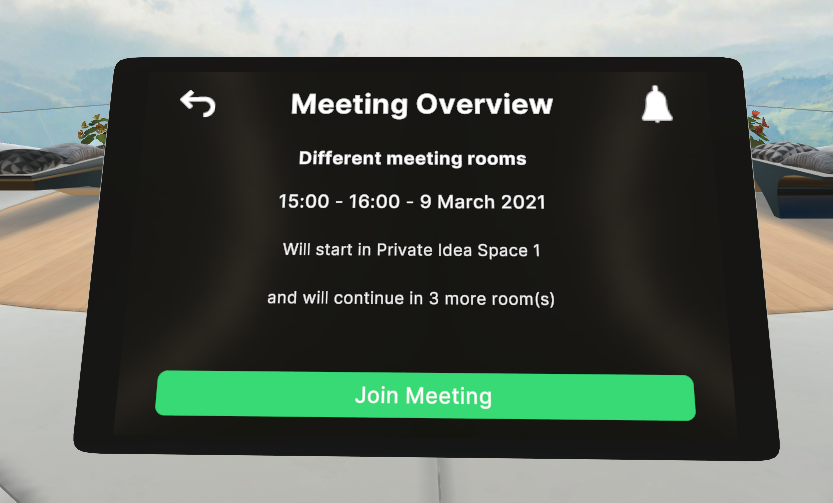
Meeting overview on tablet
3. Click on the Meeting Manager panel in the settings section of the tablet main menu.

Manager panel icon in the settings
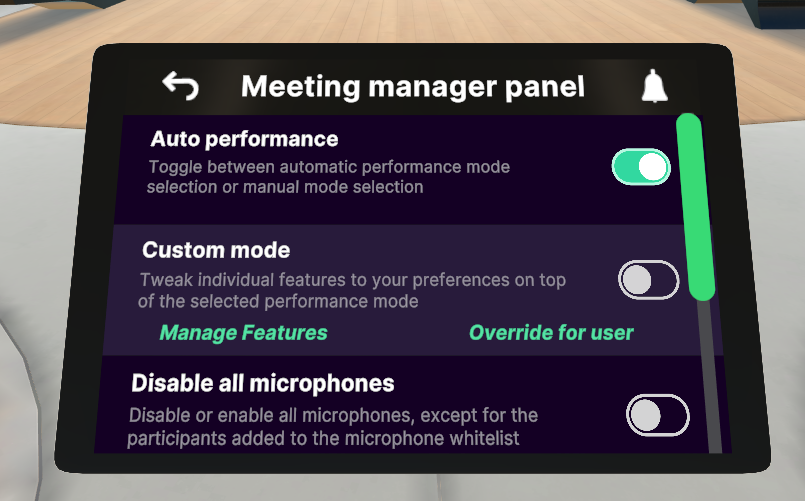
Meeting manager panel overview
4. By clicking on Manage Features under Custom mode, managers can decide what will they allow participants to do in the meeting. Users can be restricted from drawing, using the Magic pointer, extracting notes, casting content to the screens or personalizing the environment. This ensures better stability during the meeting (many extracted notes or drawings can create performance issues), allows managers to decide how the room is setup and control who can or cannot cast content to the screens. Managers and whitelisted users will not be affected by these settings. Whitelisting will not work across sessions. It gets reset when switching room.
5. Check out other options in the main Meeting Manager Panel for better control of the meeting: disable microphones, clean room and turn the room persistency on or off (persistency will always stay off for rooms generated for the meeting, but organization rooms persistency can be changed here).
